ServiceM8 Setup and Implementation for Service Businesses
Master ServiceM8 setup: optimise field operations with profile, staff, client, and workflow configurations. Boost efficiency for your service business.
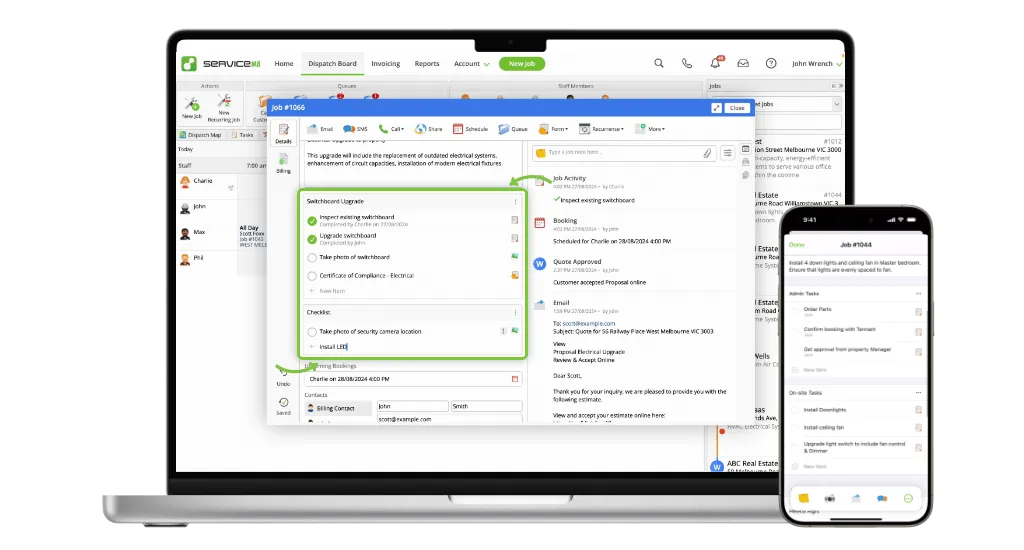
Table of Contents
- Table of Contents
- Introduction
- Before You Begin
- Essential Setup Steps
- Advanced Configuration
- Mobile App Setup
- Testing Your Setup
- Common Setup Challenges
- Best Practices for Daily Use
- Getting Professional Help
Introduction
Setting up ServiceM8 correctly is crucial for maximising its benefits for your field service business. As a ServiceM8 Certified Partner, we’ve helped numerous Australian businesses implement ServiceM8 effectively. This comprehensive guide will walk you through the essential setup steps and advanced configurations to ensure you’re getting the most out of your ServiceM8 investment.
Before You Begin
Before diving into the setup process, gather these essential items:
- Your business details (ABN, contact information, logo)
- Staff list with roles and contact details
- List of services and standard pricing
- Any existing forms or checklists you use
- Details of your accounting software (if using integration)
Having these ready will streamline your setup process and ensure a more comprehensive configuration.
Essential Setup Steps
1. Business Profile Configuration
Start with setting up your business profile accurately:
Basic Information:
- Enter your business name and ABN
- Upload your company logo (recommended size: 1200x630px)
- Configure business hours and service areas
- Set up your business email and phone numbers
Brand Settings:
- Choose your brand colours
- Upload email and document templates
- Configure SMS sender ID
- Set up email signatures
Your business profile forms the foundation of your ServiceM8 setup. Take time to ensure all details are accurate, as they’ll appear on your customer communications.
2. Staff Management Setup
Configure your staff profiles and permissions:
For Each Staff Member:
- Create individual login credentials
- Set appropriate access levels
- Configure work hours and availability
- Set up GPS tracking permissions
- Assign skill sets and certifications
Team Structure:
- Define reporting relationships
- Set up team-specific settings
- Configure notification preferences
- Establish work zones if applicable
Remember to brief your staff on their login details and basic system usage. Consider scheduling training sessions for different team roles.
3. Client Database Organisation
Organise your client information effectively:
Client Records:
- Import existing client database
- Set up client categories
- Configure custom fields
- Establish communication preferences
Client Communications:
- Set up automated welcome emails
- Configure appointment reminders
- Create follow-up sequences
- Set up review request automation
A well-organised client database is crucial for efficient operations. Take time to clean and standardise your data during import.
4. Job Card Customisation
Customise job cards to match your workflow:
Basic Setup:
- Configure job status options
- Set up job types
- Create job templates
- Define required fields
Advanced Configuration:
- Set up custom forms
- Configure photo requirements
- Establish quality control checkpoints
- Set up job scheduling rules
Your job card configuration will significantly impact daily operations. Test different configurations to find what works best for your team.
5. Financial Settings
Configure your financial settings carefully:
Payment Setup:
- Set up payment methods
- Configure invoice templates
- Set default payment terms
- Connect payment gateways
Accounting Integration:
- Connect your accounting software
- Configure GST settings
- Set up expense categories
- Establish payment reconciliation rules
Accurate financial configuration is crucial for smooth business operations. Double-check all settings before processing real transactions.
Advanced Configuration
Forms and Checklists
Create digital versions of your operational documents:
Safety Forms:
- Risk assessment templates
- Safety checklists
- Compliance documentation
- Equipment inspection forms
Operational Checklists:
- Job completion checklists
- Quality control forms
- Customer satisfaction surveys
- Maintenance schedules
Automation Rules
Set up automation to streamline operations:
Job Automation:
- Automatic job status updates
- Notification triggers
- Follow-up scheduling
- Document generation
Communication Automation:
- Appointment reminders
- Quote follow-ups
- Payment reminders
- Customer feedback requests
Integration Setup
Connect ServiceM8 with your existing tools:
Essential Integrations:
- Accounting software (Xero/MYOB)
- Payment gateways
- Cloud storage
- Calendar systems
Optional Integrations:
- Marketing tools
- Customer support systems
- Inventory management
- Supplier portals
Mobile App Setup
Configure the ServiceM8 mobile app for field staff:
Basic Setup:
- Install the app on all devices
- Configure offline access
- Set up GPS tracking
- Enable push notifications
Advanced Features:
- Configure photo compression
- Set up voice notes
- Enable digital signatures
- Configure form access
Testing Your Setup
Before going live, thoroughly test your configuration:
Test Scenarios:
- Create and complete test jobs
- Process test payments
- Generate sample reports
- Test client communications
System Checks:
- Verify automation rules
- Test integrations
- Check mobile app functionality
- Validate financial processes
Common Setup Challenges
Address these common setup issues proactively:
Technical Challenges:
- Slow mobile app performance
- Integration synchronisation issues
- GPS tracking inconsistencies
- Data import problems
Solutions:
- Optimise mobile settings
- Check integration credentials
- Update device settings
- Clean data before import
Best Practices for Daily Use
Implement these practices for optimal results:
For Office Staff:
- Regular schedule reviews
- Proactive client communication
- Consistent data entry
- Regular backup checks
For Field Staff:
- Real-time job updates
- Thorough photo documentation
- Prompt form completion
- Regular app updates
Getting Professional Help
While ServiceM8 is designed for easy setup, professional implementation can ensure optimal configuration and usage. As a ServiceM8 Certified Partner, tpsTech offers:
- Expert setup assistance
- Custom configuration
- Staff training
- Ongoing support
- Integration services
- Process optimisation
Contact our team for professional ServiceM8 setup and support services.
Remember, proper setup is crucial for getting the most out of ServiceM8. Take the time to configure each aspect carefully, and don’t hesitate to seek expert assistance when needed. With the right setup, ServiceM8 can transform your field service operations, improving efficiency and profitability.
Ready to get started with ServiceM8? Begin your journey with expert support from tpsTech.